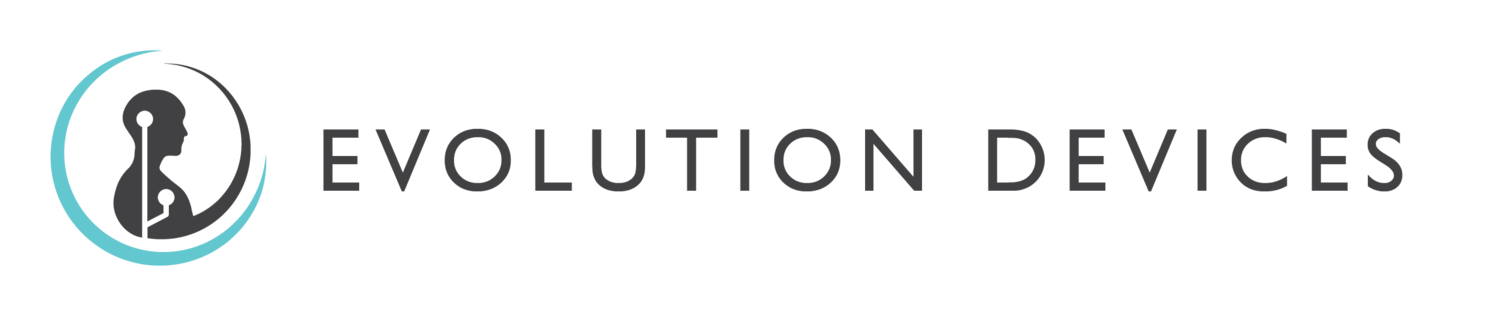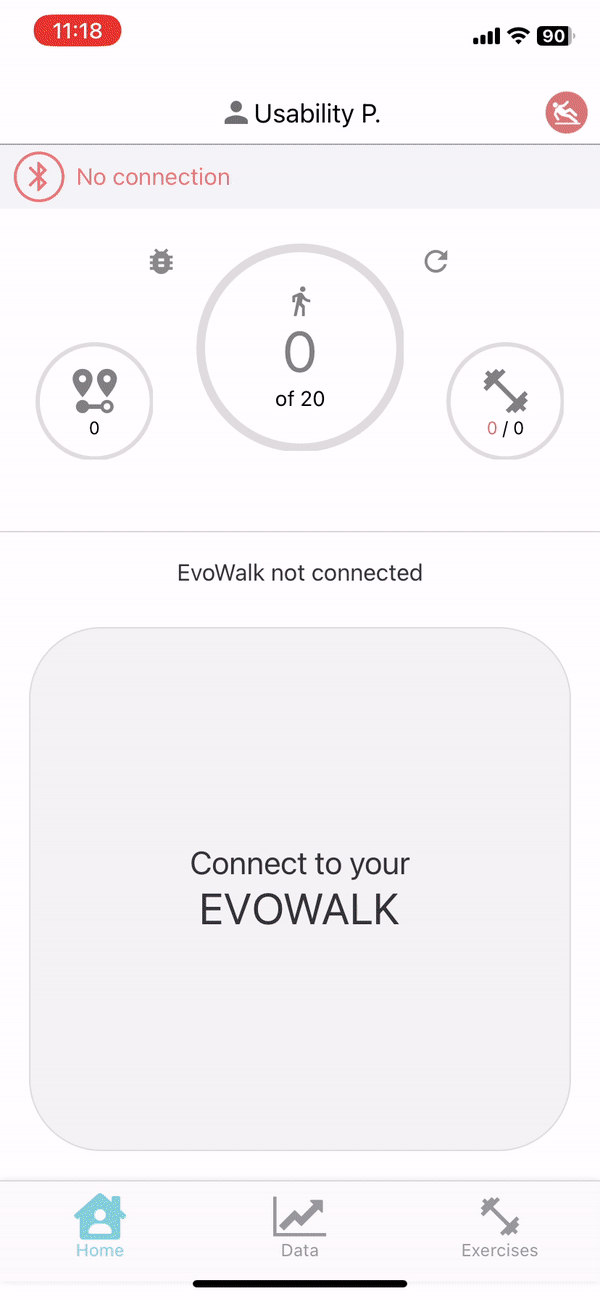To ensure your EvoWalk device is running smoothly and benefitting from the latest features and improvements, it's important to know how to check your app and firmware versions.
EvoWalk App & Firmware Versions
Where to Find Version Information?
Both the App version and Device version can be found in the Settings section of the EvoWalk app.
App Version: Indicates the current version of the mobile app installed on your phone.
Device Version: Shows the current version of the software installed on the EvoWalk device itself.
These version numbers help our support team assist you more effectively and also ensure compatibility between the app and device.
Updating the Device
To update your EvoWalk device:
Open the EvoWalk app and go to Settings.
Tap Update EvoWalk Firmware.
Follow the on-screen instructions in the app to complete the update process.
Make sure your EvoWalk stays connected and nearby during the update. The app will notify you once the update is complete.
Updating the App
To get the best performance and access to our latest features, it's important to keep your EvoWalk app updated.
Automatic Updates: In most cases, the app will update automatically when your device is connected to Wi-Fi.
Manual Updates: If you need to update the app manually, please visit the EvoWalk page in the App Store (for iPhone) or the Google Play Store (for Android) and tap "Update."
Applying the Update: After any update, please force close the app and then reopen it. This ensures that the new version runs correctly. An example of force closing can be seen in the following gif.